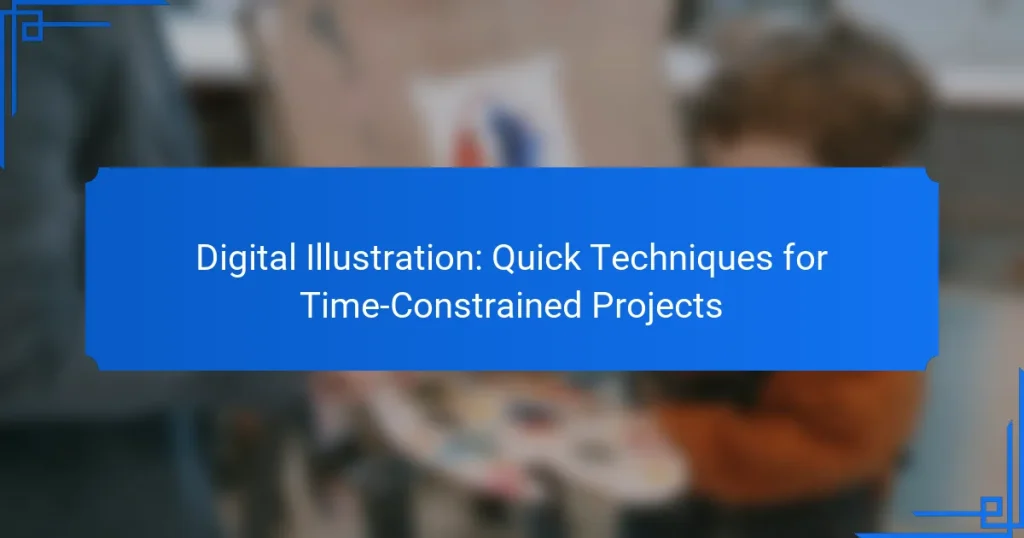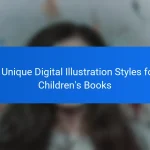In the fast-paced world of digital illustration, quick techniques can empower artists to produce striking visuals even under tight deadlines. By focusing on efficient workflows and selecting the right software, illustrators can enhance productivity while maintaining high-quality standards. Embracing strategies such as initial sketching, templates, and batch processing can further streamline the creative process, allowing for faster project completion without compromising artistic integrity.
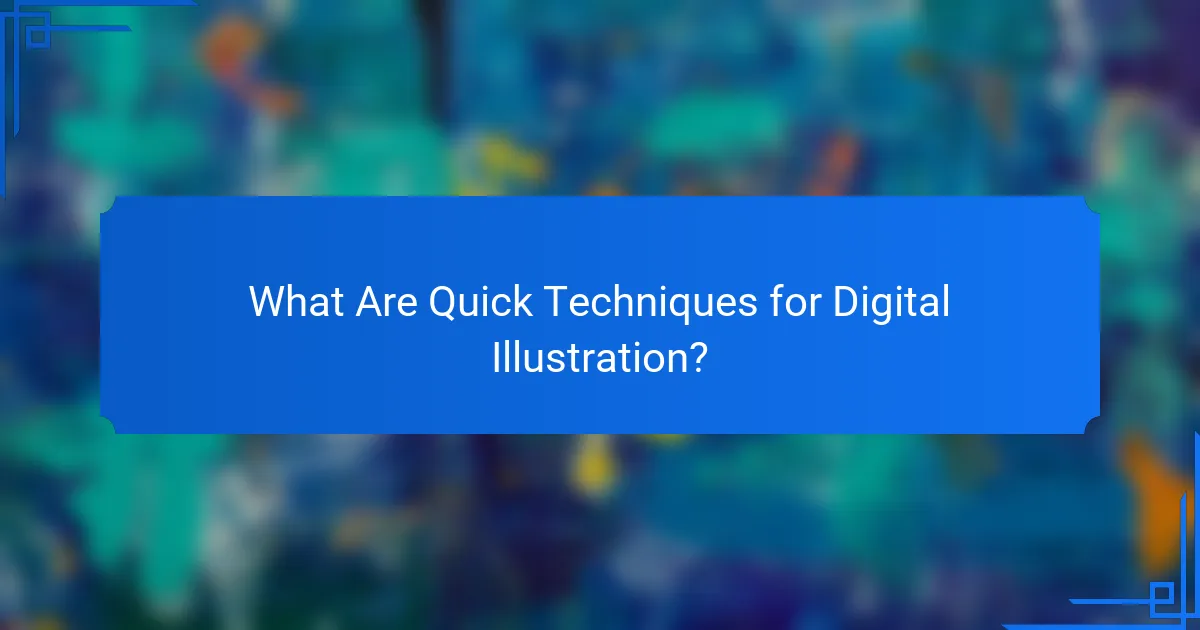
What Are Quick Techniques for Digital Illustration?
Quick techniques for digital illustration are methods that enable artists to create compelling visuals efficiently, especially under tight deadlines. These techniques focus on maximizing productivity without sacrificing quality, allowing for faster project completion.
Vector-based tools
Vector-based tools are essential for creating scalable illustrations that maintain quality at any size. Programs like Adobe Illustrator or CorelDRAW allow artists to manipulate shapes and paths easily, making it simple to adjust designs without losing detail.
Utilize features such as the pen tool for precise lines and the shape builder tool for quick composition. This approach is particularly effective for logos and icons, where clarity and scalability are crucial.
Layering methods
Layering methods involve organizing different elements of your illustration on separate layers, which enhances flexibility and control. By using layers, you can edit individual components without affecting the entire artwork, allowing for quick adjustments and experimentation.
Consider using a hierarchy in your layers, such as background, midground, and foreground. This organization helps streamline your workflow and makes it easier to manage complex illustrations.
Brush techniques
Brush techniques can significantly speed up the illustration process by allowing for varied textures and effects with minimal effort. Digital painting software like Procreate or Photoshop offers customizable brushes that can simulate traditional media.
Experiment with different brush settings to create unique styles quickly. For instance, using a textured brush can add depth to backgrounds in just a few strokes, saving time on detailing.
Color palettes
Using pre-defined color palettes can simplify the color selection process and ensure consistency throughout your artwork. Tools like Adobe Color or Coolors allow you to generate harmonious color schemes that fit your project’s theme.
Limit your palette to a few key colors to maintain a cohesive look. A range of three to five colors is often sufficient for most illustrations, making it easier to apply and adjust colors quickly.
Time-saving shortcuts
Time-saving shortcuts can enhance your efficiency significantly while working on digital illustrations. Familiarize yourself with keyboard shortcuts for your software to reduce reliance on menus and speed up your workflow.
Additionally, consider creating templates for recurring elements or styles in your projects. This practice allows you to reuse designs and focus on new aspects of your work, ultimately saving valuable time.
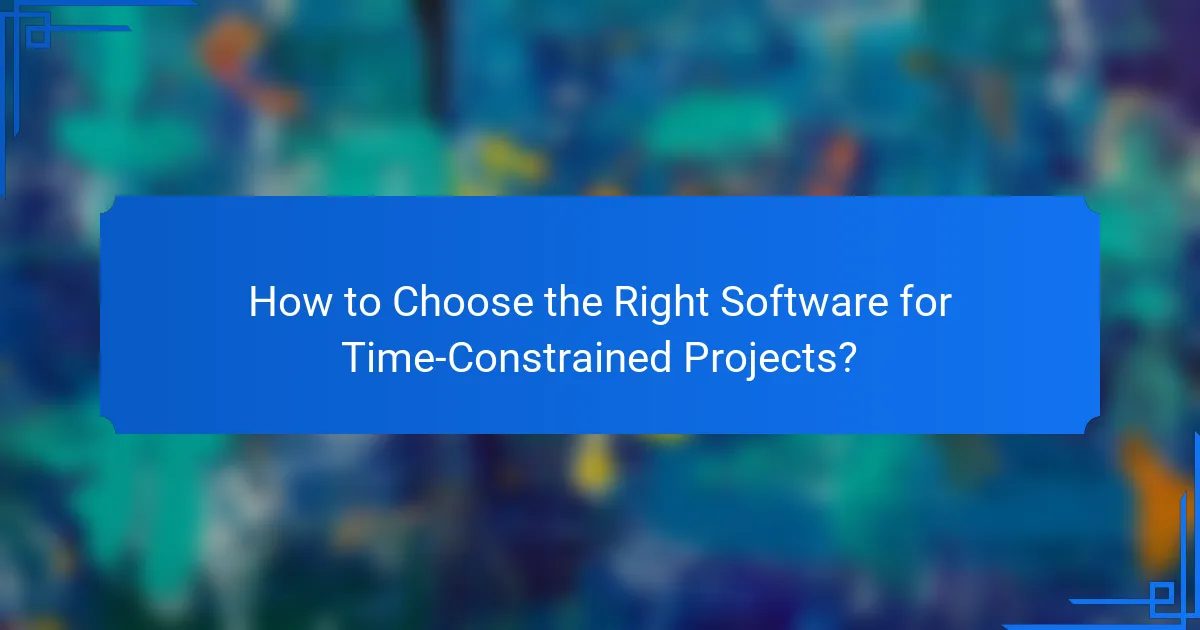
How to Choose the Right Software for Time-Constrained Projects?
Selecting the right software for time-constrained digital illustration projects hinges on your specific needs and workflow preferences. Consider factors such as ease of use, speed, and the type of illustrations you aim to create.
Adobe Illustrator
Adobe Illustrator is a powerful vector graphics tool favored for its precision and versatility. It offers a wide array of features, including advanced typography and extensive color management, making it suitable for both detailed illustrations and quick designs.
For time-constrained projects, utilize Illustrator’s templates and libraries to streamline your workflow. Familiarize yourself with keyboard shortcuts to enhance efficiency, as they can significantly reduce the time spent on repetitive tasks.
Procreate
Procreate is a popular choice among illustrators who prefer a more hands-on approach with a stylus. Its intuitive interface and responsive brush engine allow for quick sketching and painting, making it ideal for fast-paced projects.
To maximize your time, take advantage of Procreate’s custom brush settings and quick export options. This software is particularly effective for creating illustrations on the go, as it is designed for iPad use, allowing for flexibility in your working environment.
Affinity Designer
Affinity Designer combines vector and raster design capabilities, offering a robust platform for creating illustrations efficiently. Its one-time purchase model can be appealing for those looking to avoid subscription fees, making it a cost-effective option.
Focus on using its grid and snapping features to speed up the layout process. Affinity Designer also supports multiple artboards, which can help you manage different elements of a project simultaneously, saving time in the overall design process.
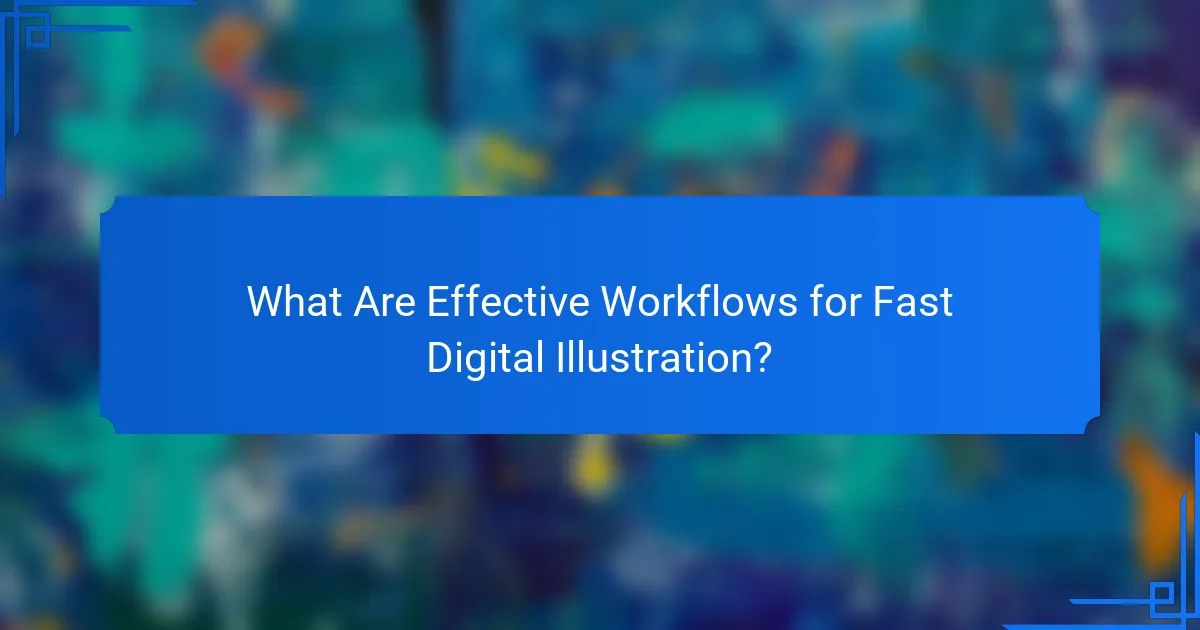
What Are Effective Workflows for Fast Digital Illustration?
Effective workflows for fast digital illustration focus on maximizing efficiency while maintaining quality. By implementing strategies like sketching first, using templates, and batch processing, artists can significantly reduce the time spent on projects without sacrificing creativity.
Sketching first
Starting with sketches allows artists to quickly visualize ideas and make adjustments before committing to detailed work. This initial phase can take anywhere from a few minutes to an hour, depending on the complexity of the illustration. Prioritize speed over perfection to capture the essence of your concept.
Use digital tools that enable easy erasing and layering, which can streamline the sketching process. Consider using a tablet with stylus support for more natural drawing motions, which can enhance your workflow.
Using templates
Templates can save considerable time by providing a pre-defined structure for your illustrations. Create templates for recurring elements like backgrounds, character poses, or layouts that you frequently use. This allows you to focus on the unique aspects of each project while maintaining consistency.
When designing templates, ensure they are flexible enough to accommodate various styles and themes. This adaptability can help you quickly pivot between different projects without starting from scratch.
Batch processing
Batch processing involves completing similar tasks in one go, which can enhance efficiency. For instance, you might batch your coloring, shading, or detailing tasks across multiple illustrations. This method reduces the cognitive load of switching between different types of work.
Set specific time blocks for each batch task, such as dedicating an hour to coloring all your sketches. This focused approach can lead to faster completion times and a more cohesive final product across your illustrations.
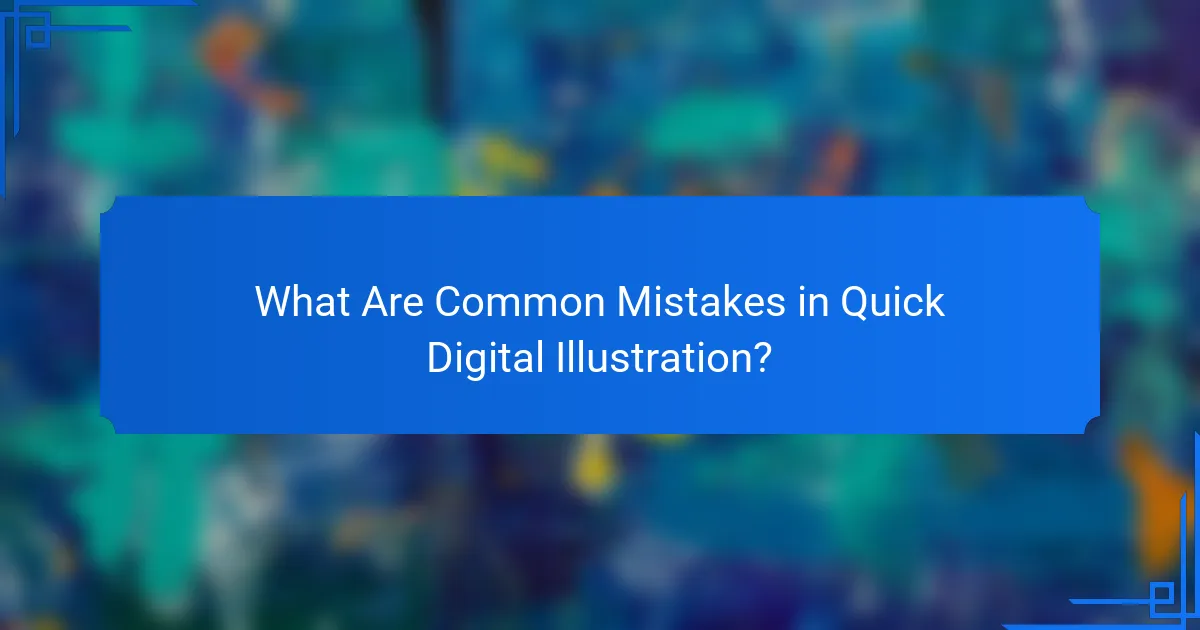
What Are Common Mistakes in Quick Digital Illustration?
Common mistakes in quick digital illustration include overcomplicating designs, neglecting resolution, and ignoring feedback. These errors can lead to wasted time and subpar results, especially when working under tight deadlines.
Overcomplicating designs
One of the main pitfalls in quick digital illustration is overcomplicating designs. When time is limited, it’s crucial to focus on simplicity and clarity rather than intricate details. Aim for a clean, effective design that communicates the intended message without unnecessary embellishments.
To avoid overcomplication, use basic shapes and a limited color palette. This approach not only speeds up the illustration process but also enhances visual impact. Remember, less is often more when time is of the essence.
Neglecting resolution
Neglecting resolution can severely impact the quality of digital illustrations, especially when they are intended for print or high-resolution displays. Always ensure that your artwork is created at an appropriate resolution, typically at least 300 DPI for print and 72 DPI for web use.
A quick check of your canvas settings can save you from resizing issues later. If you start with a low resolution, you risk pixelation and loss of detail, which can be difficult to fix in post-production.
Ignoring feedback
Ignoring feedback is a common mistake that can hinder the effectiveness of your digital illustrations. Constructive criticism from peers or clients can provide valuable insights and help refine your work, even in a time-constrained environment.
To make the most of feedback, establish a quick review process before finalizing your illustrations. This could involve sharing drafts with trusted colleagues or using online platforms for rapid feedback. Embracing input can lead to improved designs and greater satisfaction for all parties involved.
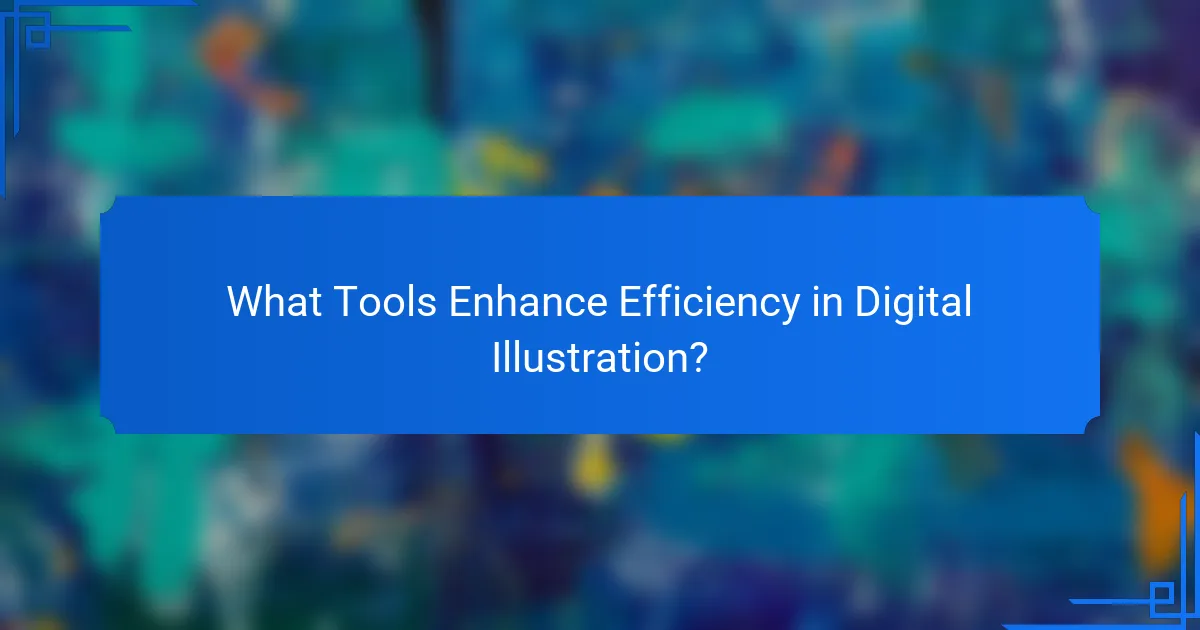
What Tools Enhance Efficiency in Digital Illustration?
To enhance efficiency in digital illustration, utilizing the right tools can significantly streamline the creative process. Key tools include graphic tablets, shortcut key software, and color picking tools, each designed to save time and improve workflow.
Graphic tablets
Graphic tablets are essential for digital illustrators as they allow for natural drawing motions and precision. They come in various sizes and sensitivity levels, with popular brands like Wacom and Huion offering options that cater to different budgets and needs.
When selecting a graphic tablet, consider the size of your workspace and your drawing style. Larger tablets provide more surface area for detailed work, while smaller models are more portable. A tablet with pressure sensitivity can enhance your ability to create varied line weights, which is crucial for professional-quality illustrations.
Shortcut key software
Shortcut key software can drastically reduce the time spent on repetitive tasks in digital illustration. Programs like AutoHotkey or Keyboard Maestro allow you to create custom shortcuts for frequently used commands, enabling quicker access to tools and functions.
To maximize efficiency, identify the commands you use most often and assign them to easily accessible keys. This can include actions like switching brushes, undoing actions, or zooming in and out. Avoid overcomplicating shortcuts; keep them intuitive to prevent confusion during your workflow.
Color picking tools
Color picking tools simplify the process of selecting and managing color palettes, which is vital for maintaining consistency in your illustrations. Tools like Adobe Color or Coolors allow you to create, save, and share color schemes quickly.
When using color picking tools, consider the color harmony principles such as complementary or analogous colors to enhance your designs. Additionally, always keep a reference palette handy to ensure that your color choices align with your project’s theme and mood. This practice can save time spent on color adjustments later in the process.
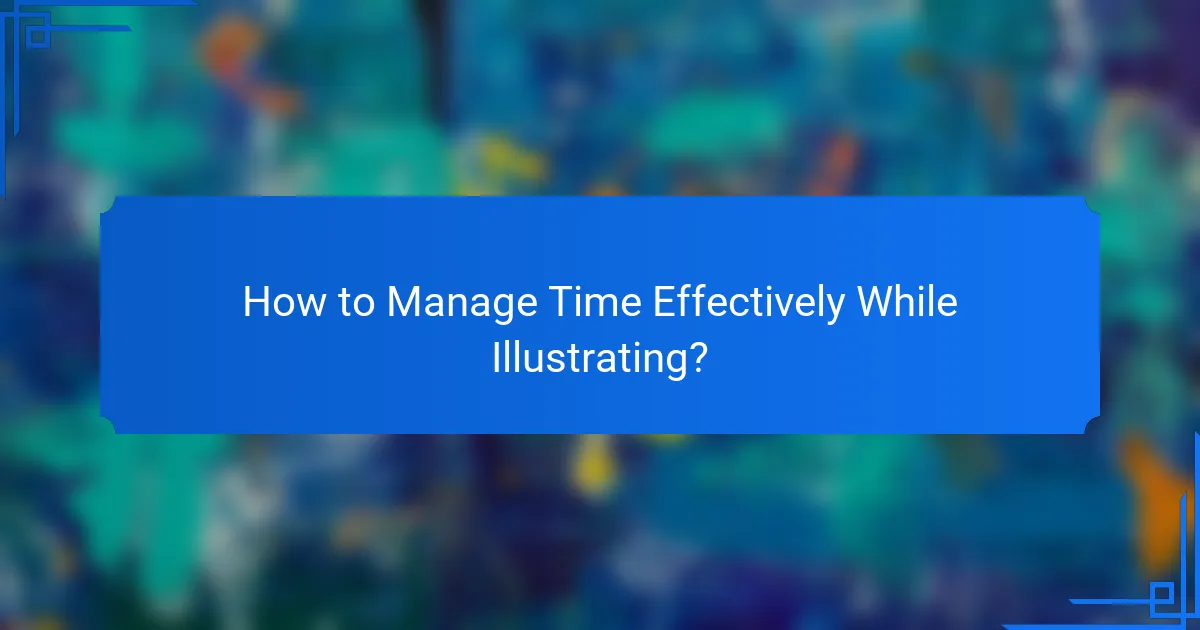
How to Manage Time Effectively While Illustrating?
Managing time effectively while illustrating involves setting clear priorities and deadlines to streamline your workflow. By focusing on essential tasks and avoiding distractions, you can complete projects efficiently without sacrificing quality.
Setting deadlines
Establishing deadlines is crucial for maintaining momentum in your illustration projects. Start by breaking down your project into smaller tasks and assigning realistic timeframes to each. This approach helps you stay organized and accountable.
Consider using tools like digital calendars or project management apps to track your progress. Setting intermediate deadlines can also motivate you to complete sections of your work, ensuring you stay on schedule for the final delivery.
When setting deadlines, be mindful of your personal workflow and energy levels. If you know you work best during certain hours, plan your most challenging tasks for those times to enhance productivity. Avoid overcommitting; it’s better to underpromise and overdeliver than to rush and compromise quality.