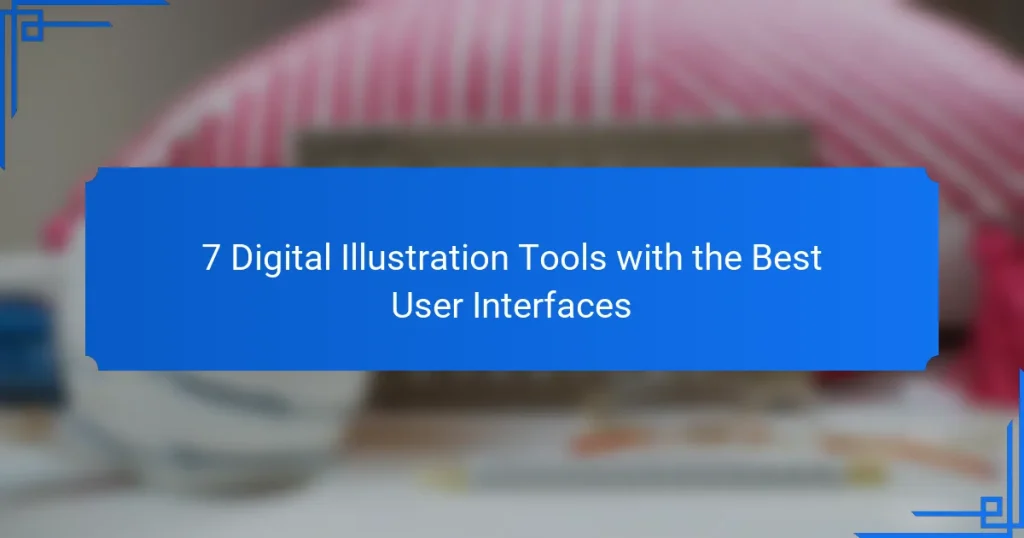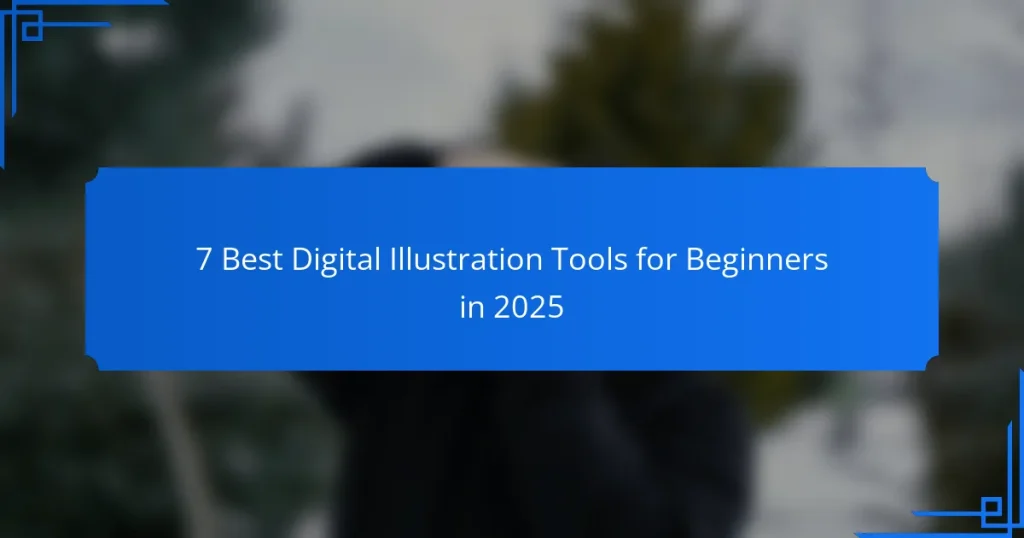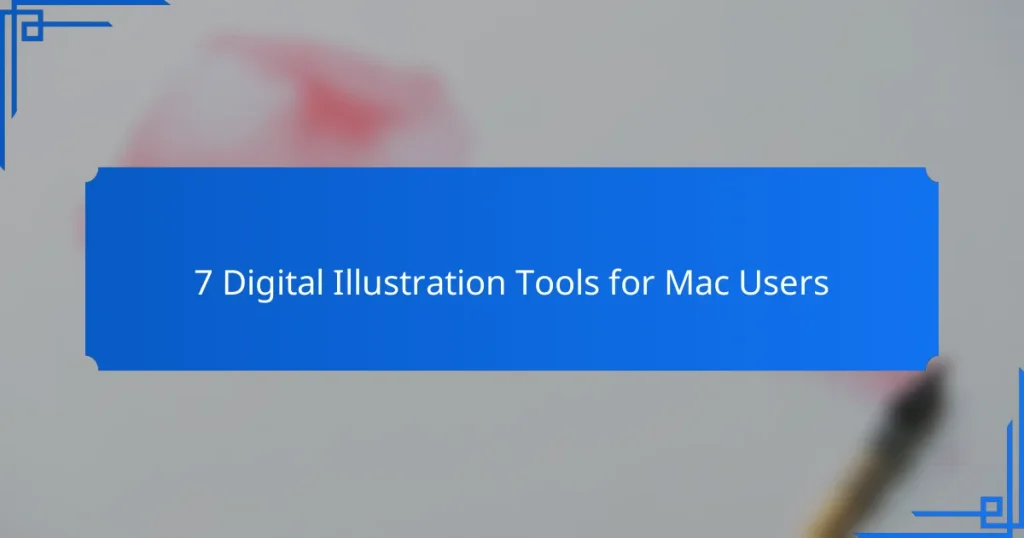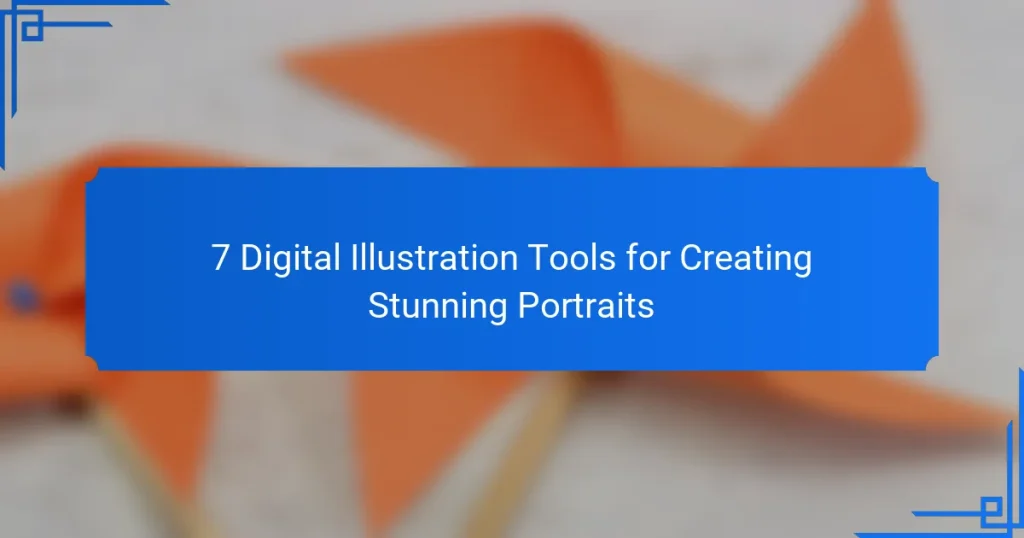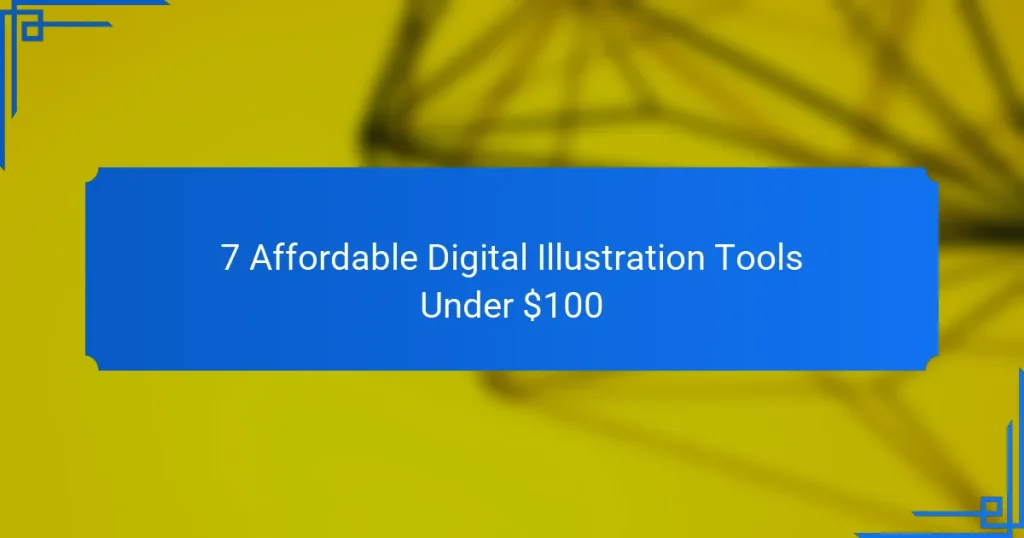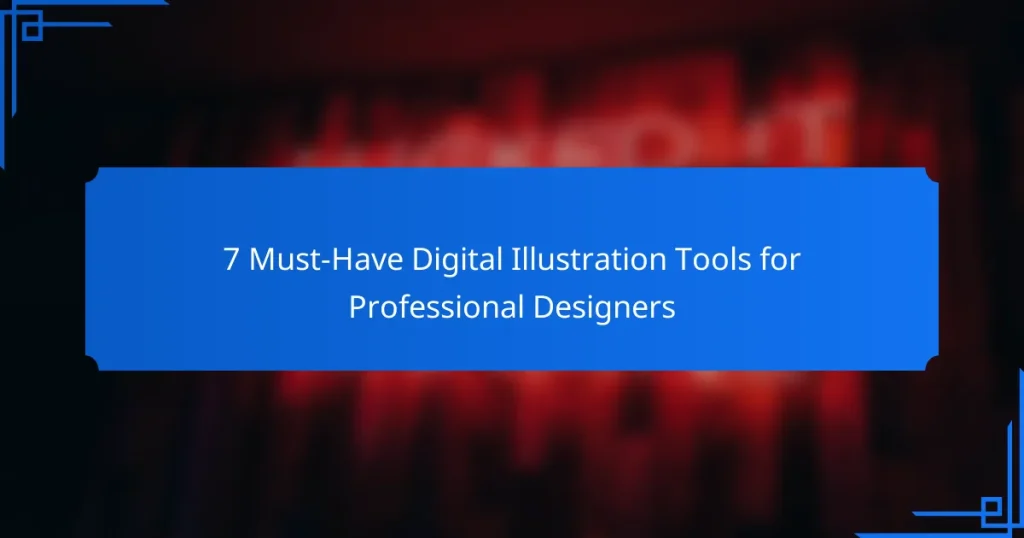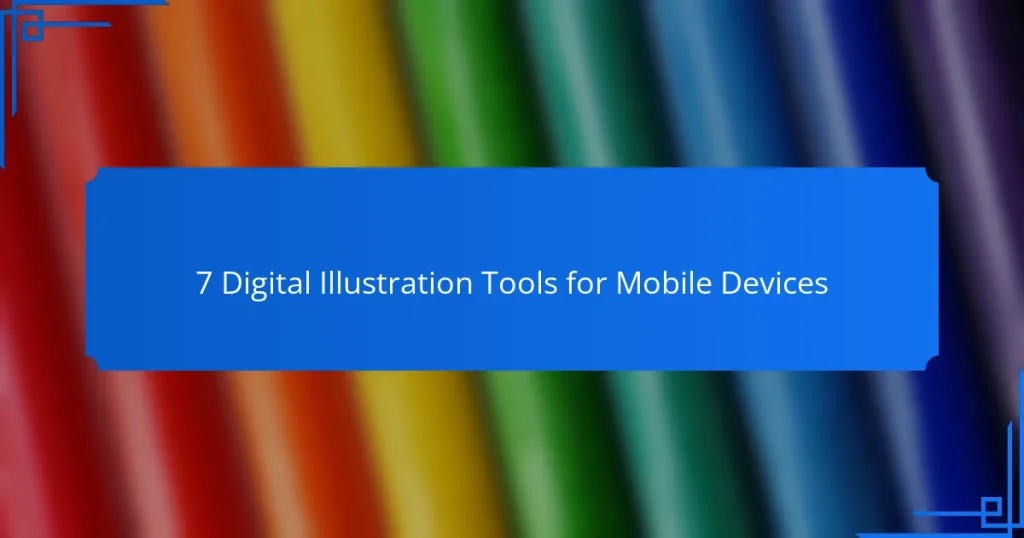Digital illustration tools are essential for artists looking to create stunning visuals in a digital format. With a range of user-friendly options available, beginners can easily navigate these tools to enhance their skills while enjoying the creative process. Key features such as brush options and layer management play a crucial role in helping artists express their unique styles, making it important to choose the right tool that fits individual needs and budgets.
7 Best Digital Illustration Tools for Beginners in 2025
7 Digital Illustration Tools for Mac Users
7 Digital Illustration Tools for Creating Stunning Portraits
7 Affordable Digital Illustration Tools Under $100
7 Must-Have Digital Illustration Tools for Professional Designers
7 Digital Illustration Tools for Mobile Devices
What Are the Best Digital Illustration Tools for Beginners?
The best digital illustration tools for beginners offer user-friendly interfaces, essential features, and affordability. These tools help new artists create digital art without overwhelming complexity, making it easier to learn and develop skills.
Adobe Fresco
Adobe Fresco is designed specifically for digital painting and drawing, making it an excellent choice for beginners. It features a simple interface and offers a variety of brushes that mimic traditional media, such as watercolor and oil paints.
One of its standout features is the live brushes, which allow users to create realistic blending effects. Fresco is available on a subscription basis, which may be a consideration for budget-conscious beginners.
Procreate
Procreate is a popular app for iPad users, known for its intuitive design and powerful features. It offers a vast selection of brushes, customizable tools, and a responsive touch interface, making it ideal for beginners.
With a one-time purchase fee, Procreate provides excellent value. Users can easily export their artwork in various formats, which is useful for sharing or printing their creations.
Corel Painter
Corel Painter is a versatile digital art software that simulates traditional painting techniques. While it has a steeper learning curve than some other tools, it offers extensive customization options and a wide range of brushes.
Beginners may find it beneficial to explore the built-in tutorials and resources. Corel Painter is available through a subscription or one-time purchase, giving users flexibility in how they want to access the software.
Krita
Krita is a free, open-source painting program that is highly regarded for its robust features and user-friendly interface. It is particularly popular among illustrators and concept artists, offering a variety of brushes and tools tailored for digital painting.
Being free, Krita is an excellent option for beginners who want to explore digital illustration without financial commitment. The community support and extensive tutorials available online can help new users get started quickly.
Affinity Designer
Affinity Designer is a vector graphic design tool that combines precision with ease of use, making it suitable for beginners interested in both illustration and graphic design. It offers a one-time purchase model, which is often more affordable than subscription-based software.
With features like real-time performance and a range of design tools, Affinity Designer allows beginners to create professional-quality illustrations. Users can benefit from the extensive online resources and tutorials to enhance their skills.
How Do Digital Illustration Tools Compare in Features?
Digital illustration tools vary significantly in features, catering to different user needs and artistic styles. Key aspects to consider include brush options, layer management, and compatibility with other software.
Feature comparison chart
A feature comparison chart can help you quickly assess the capabilities of various digital illustration tools. Key features to look for include:
Brush customization options
Layer support and blending modes
File format compatibility
Collaboration tools
For example, tools like Adobe Illustrator offer extensive brush options and integration with other Adobe products, while Procreate is known for its intuitive touch interface and robust layer management.
Pricing overview
Pricing for digital illustration tools can range from free to subscription-based models. Free tools like Krita provide solid features without a cost, while premium options like Adobe Creative Cloud can cost around $20 to $50 per month, depending on the plan.
Consider whether a one-time purchase or a subscription model suits your budget and usage frequency. Some tools offer discounts for students or educators, which can make them more accessible.
User interface differences
User interfaces (UIs) can greatly affect your workflow. Tools like Corel Painter have a more traditional layout, appealing to users familiar with physical painting, while others like Figma focus on a clean, collaborative design.
When choosing a tool, consider how intuitive the UI is for your needs. A cluttered interface may hinder creativity, while a streamlined one can enhance productivity. Many tools offer trial versions, allowing you to test the UI before committing.
What Are the Pricing Models for Digital Illustration Tools?
The pricing models for digital illustration tools vary widely, catering to different user needs and budgets. Common models include subscription-based pricing, one-time purchase options, and a mix of free and paid tools, each with its own advantages and considerations.
Subscription-based pricing
Subscription-based pricing involves paying a recurring fee, typically monthly or annually, to access digital illustration tools. This model often includes regular updates, customer support, and cloud storage, making it appealing for professionals who need the latest features.
Prices for subscriptions can range from around $10 to $50 per month, depending on the tool’s capabilities and the level of service offered. Users should consider their usage frequency and whether they need ongoing access to the latest updates when choosing this model.
One-time purchase options
One-time purchase options allow users to buy digital illustration software outright, providing lifetime access without ongoing fees. This model is often preferred by those who want to avoid recurring costs and are satisfied with a specific version of the software.
Prices for one-time purchases can vary significantly, typically ranging from $50 to several hundred dollars. However, users should be aware that future updates may require additional purchases or upgrades, which can add to the overall cost over time.
Free vs. paid tools
Free tools offer basic functionality and are a great starting point for beginners or those on a tight budget. However, they may lack advanced features, customer support, or regular updates, which can limit their usability for professional work.
Paid tools generally provide a more comprehensive set of features, better performance, and ongoing support. Users should weigh the benefits of investing in a paid tool against their specific needs and how often they plan to use the software for illustration projects.
What Are the Key Features to Look for in Digital Illustration Tools?
When selecting digital illustration tools, prioritize features that enhance creativity and streamline workflow. Key aspects include brush customization, layer management, and export options, which collectively improve the quality and efficiency of your artwork.
Brush customization
Brush customization allows artists to tailor their tools to achieve specific effects and styles. Look for software that offers a variety of brush types, such as pencils, inks, and textures, along with adjustable settings for size, opacity, and flow. This flexibility enables you to create unique strokes and details that suit your artistic vision.
Many programs also provide options to save custom brushes, which can save time and maintain consistency across projects. Consider tools that allow you to import or share brushes with other users, expanding your creative possibilities.
Layer management
Effective layer management is crucial for organizing complex illustrations. A good tool should allow you to create, rename, group, and merge layers easily, providing a clear structure to your artwork. This feature enables you to work on different elements without affecting others, facilitating adjustments and revisions.
Look for options that support layer effects, such as blending modes and opacity adjustments, to enhance your illustrations. Some tools also offer the ability to lock layers or create clipping masks, which can further streamline your workflow and prevent accidental edits.
Export options
Export options determine how you can save and share your artwork. Choose a tool that supports multiple file formats, such as PNG, JPEG, and TIFF, to ensure compatibility with various platforms and applications. Consider whether the software allows for customizable export settings, including resolution and color profiles, to meet specific project requirements.
Additionally, check if the tool offers direct sharing options to social media or cloud storage services, which can simplify the process of showcasing your work. Being able to export in vector formats like SVG can also be beneficial for scalability and editing in other design software.
What Are the Best Digital Illustration Tools for Professionals?
The best digital illustration tools for professionals combine powerful features, versatility, and user-friendly interfaces. Key options include Adobe Illustrator, Clip Studio Paint, and Paint Tool SAI, each catering to different styles and workflows.
Adobe Illustrator
Adobe Illustrator is a leading vector graphics editor favored by professionals for its precision and extensive toolset. It excels in creating logos, icons, and complex illustrations, offering features like the Pen tool, advanced typography, and a vast library of brushes.
When using Illustrator, consider its subscription model, which may be a financial commitment for some users. However, the investment often pays off due to regular updates and access to Adobe’s ecosystem, including Adobe Creative Cloud.
Clip Studio Paint
Clip Studio Paint is particularly popular among comic artists and illustrators for its natural brush feel and customizable tools. It supports both raster and vector graphics, allowing for detailed illustrations and animations.
This tool is known for its affordability compared to other professional software, with a one-time purchase option available. Users appreciate its extensive library of materials and brushes, which can enhance the creative process significantly.
Paint Tool SAI
Paint Tool SAI is a lightweight digital painting application that offers a simple interface and powerful brush engine, making it ideal for beginners and professionals alike. It is especially favored for its smooth drawing experience and minimal lag.
While SAI lacks some advanced features found in other software, its ease of use and affordability make it a great choice for artists focused on digital painting. Users can purchase it with a one-time fee, which is appealing for those looking to minimize ongoing costs.